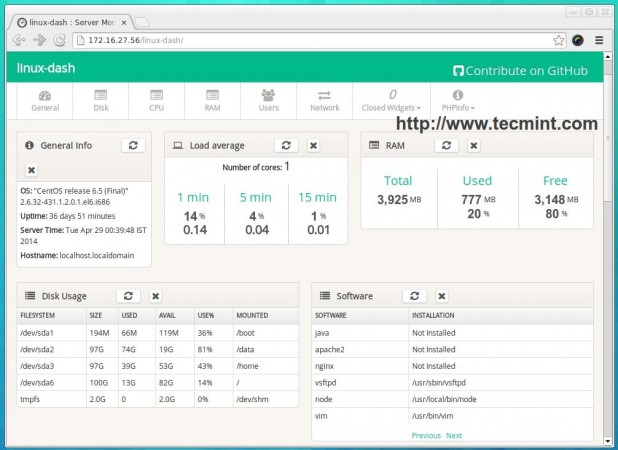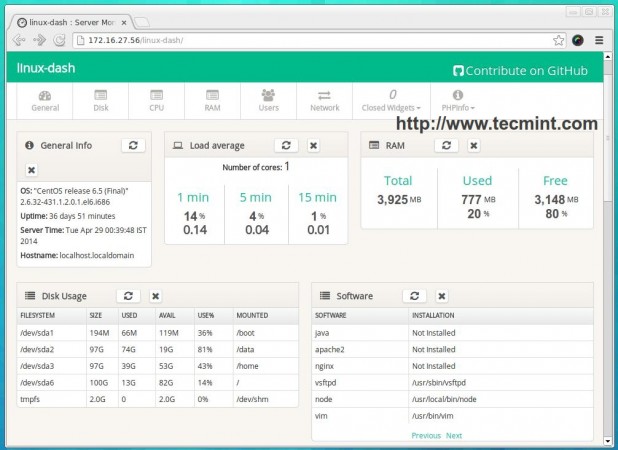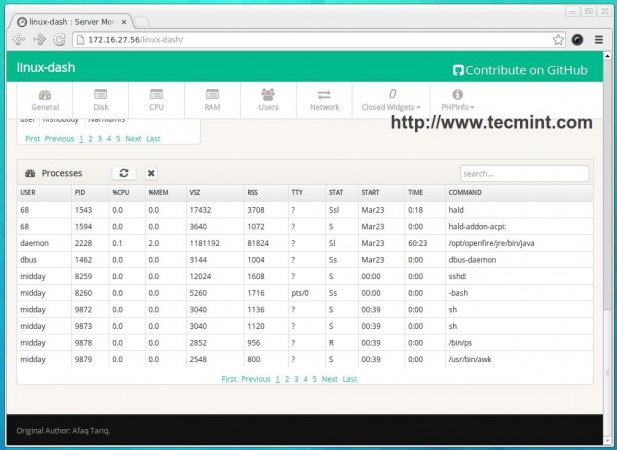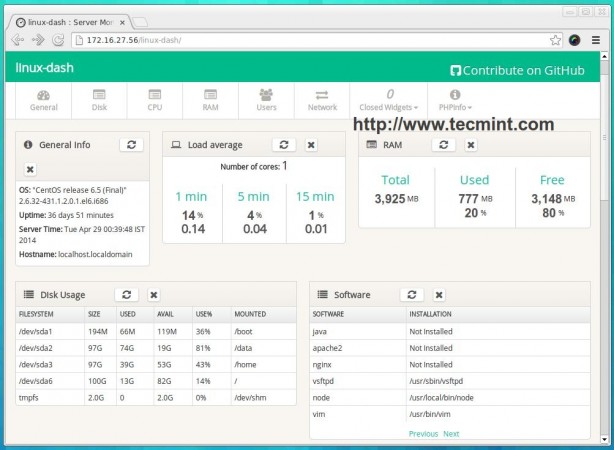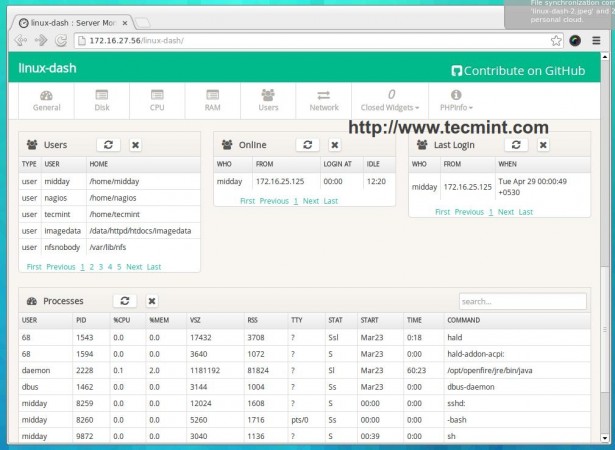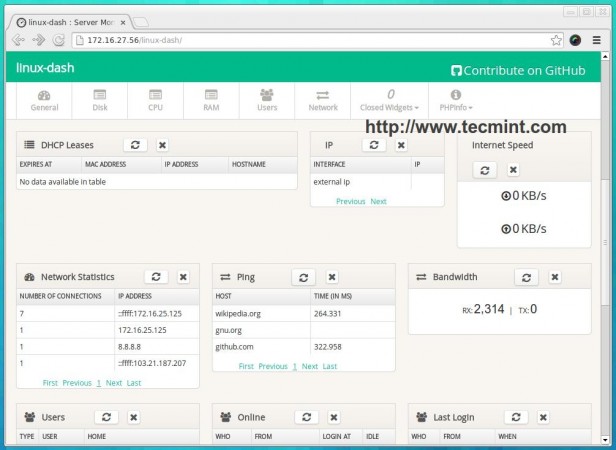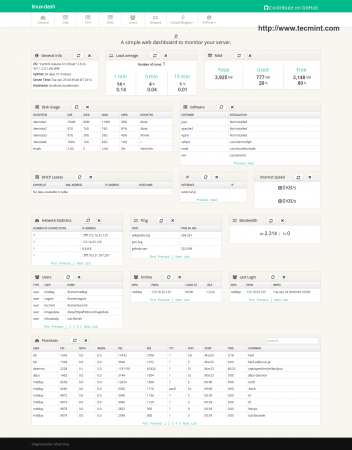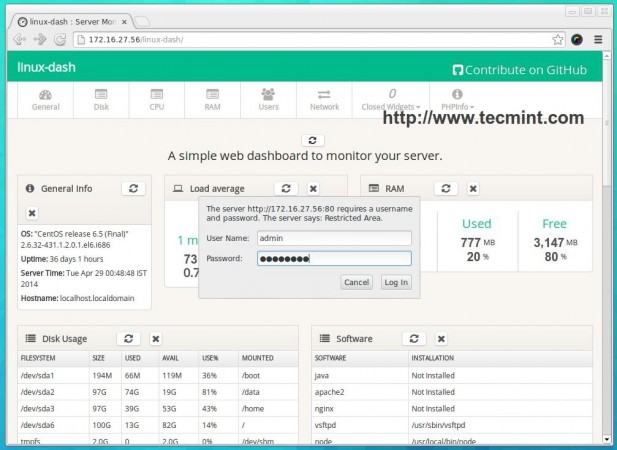If you are looking for a low resource, speedy server statistics monitoring script, look no further than linux-dash. Linux Dash’s claim to popular is its slick and responsive web dashboard that works better on large and small screens.
linux dash is a memory efficient, low resource, easy to install, server statistics monitoring script written in PHP. The web statistics page allows you to drag and drop the various widgets and rearrange the display as you desire. The script displays live statistics of your server, including RAM, CPU, Disk Space, Network Information, Installed Software’s, Running Processes and much more.
Linux Dash’s interface provides information in a organized fashion, which makes us easy to switch between specific sections using buttons in the main toolbar. Linux Dash is not an advanced monitoring tool like Collectl or Glances, but still it’s a good monitoring application for users who are looking for lightweight and easy to deploy.
linux-dash Demo
Please have a quick look at the demo page set up by the developer of linux-dash.
- Watch Demo at: linux-dash: Server Monitoring
Linux Dash Features
- A responsive web based interface for monitoring server resources.
- A real-time monitoring of CPU, RAM, Disk Usage, Load, Uptime, Users and many more system statistics.
- Easy install for servers with Apache/Nginx + PHP.
- Click and drag to re-organize widgets.
- Support for wide range of Linux server flavours.
Pre-requisites for Installation
- A Linux server with Apache/Nginx installed.
- A PHP and php-json extension installed.
- A unzip utility installed on server.
- Optionally, you need htpasswd installed, to password protect the statistics page on your server.
After all, you do not want to be displaying your statistics to the whole world, as it is a security risk.
Note: htpasswd is just one of the ways to protect your server. There are others such as denying access to certain IPs for instance. Use whichever way you are comfortable.
However, in this article, I’ve used Apache web server to show you how to setup linux-dashon Linux servers. I’ve also tested this nifty tool on other browsers such as Firefox, Midori andChrome and it works fine.
Installing “linux-dash” in RedHat and Debian Based Systems
As I said above, that linux-dash is created in PHP for Linux with Apache. So, you must have these two packages installed on the server along with php-json module. Let’s install them using package manager tool called yum or apt-get according to your server distribution.
Step 1: Install Apache, PHP and PHP Modules
Install on Red Hat based systems using yum command.
# yum install httpd httpd-tools # yum install php php-xml php-common php-json # service httpd start
Install on Debian based systems using apt-get command.
# apt-get install apache2 apache2-utils # apt-get install php5 curl php5-curl php5-json # service apache2 start
Step 2: Download and Install linux-Dash
Proceed to ‘GitHub‘ repository, download linux-dash and extract contents into a sub-directory called ‘linux-dash‘ in your Apache public folder (i.e. /var/www or/var/www/html).
# git clone https://github.com/afaqurk/linux-dash.git
Step 3: Monitor Server using linux-dash
Open your browser and navigate to the folder where you have ‘linux-dash‘ installed. On mine it is http://localhost/linux-dash.
The following are some screenshots of linux-dash dashboard taken from my CentOS 6.5server.
General Info
Disk Usage
CPU Usage
RAM Usage
Users
Network Statistics
Full linux-dash Preview
Step 4: Password Protect linux-dash
To password protect your statistics page, you need to generate an ‘.htaccess’ and ‘.htpasswd‘ file. The following command will create a user ‘admin‘, sets password ‘admin123‘ and creates new ‘htpasswd‘ file under ‘/var‘ folder.
# htpasswd -c /var/.htpasswd admin admin123
Note: The ‘htpasswd‘ file stores the user ‘admin‘ password in encrypted format and this file should be placed in a non public folder to protect from viewing in the browser.
Now create a ‘.htaccess‘ file under ‘linux-dash‘ directory and add the following content to it. Save and close the file.
AuthName "Restricted Area" AuthType Basic AuthUserFile /var/.htpasswd AuthGroupFile /dev/null require valid-user
Clear your browser’s cache. The next time you navigate to the statistics page, you will be greeted with a login prompt. Login with the username and password you used in thehtpasswd command.