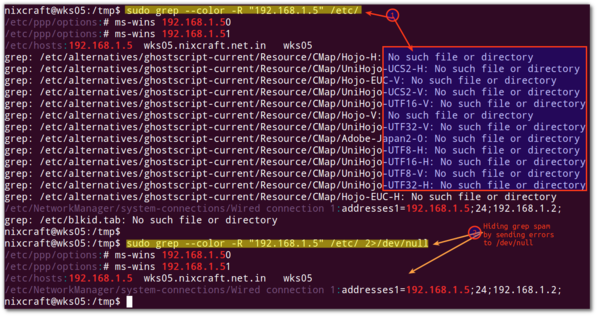Finding a File Containing a Particular Text String In Linux Server
by NIX CRAFT on MARCH 24, 2007 · 46 COMMENTS· LAST UPDATED MAY 30, 2013
in BASH SHELL, FILE SYSTEM, LINUX
Ihave been using Linux for a while on my server and have a large collection of the text file everywhere. I’m interested in learning about searching a text string. Can you tell me – how do I find a file containing a particular text string on my Linux server?
I have to admit that there are tens and thousands of text files on any Linux or Unix based server. Finding and locating those files can be done with the find command. Unfortunately find command cannot look inside a text file for a string.
| Tutorial details | |
|---|---|
| Difficulty | Easy (rss) |
| Root privileges | No |
| Requirements | grep |
| Estimated completion time | Less than 2 minutes |
You need to use the grep command. The grep command searches the given input FILEs for lines containing a match or a text string.
grep command syntax
The syntax is:
grep "text string to search” directory-path
OR
grep [option] "text string to search” directory-path
OR
grep -r "text string to search” directory-path
OR
grep -r -H "text string to search” directory-path
OR
egrep -R "word-1|word-2” directory-path
OR
egrep -w -R "word-1|word-2” directory-path
Examples
In this example, search for a string called ‘redeem reward’ in all text (*.txt) files located in /home/tom/ directory, use:
$ grep "redeem reward" /home/tom/*.txt
OR
$ grep "redeem reward" ~/*.txt
Task: Search all subdirectories recursively
You can search for a text string all files under each directory, recursively with -r option:
$ grep -r "redeem reward" /home/tom/
OR
$ grep -R "redeem reward" /home/tom/
Task: Only display filenames
By default, the grep command prints the matching lines. You can pass -H option to print the filename for each match:
$ grep -H -r "redeem reward" /home/tom
Sample outputs:
filename.txt: redeem reward foobar.txt: redeem reward ...
To just display the filename use the cut command as follows:
$ grep -H -R vivek /etc/* | cut -d: -f1
Sample outputs:
filename.txt foobar.txt ...
Task: Suppress file names
The grep command shows output on a separate line, and it is preceded by the name of the file in which it was found in the case of multiple files. You can pass the -h option to suppress inclusion of the file names in the output:
$ grep -h -R 'main()' ~/projects/*.c
Task: Display only words
You can select only those lines containing matches that form whole words using the -w option. In this example, search for word ‘getMyData()’ only in ~/projects/ dirctory:
$ grep -w -R 'getMyData()' ~/projects/
Task: Search for two or more words
Use the egrep command as follows:
$ egrep -w -R 'word1|word2' ~/projects/
Task: Hide warning spam
grep command generate error message as follows due to permission and other issues:
No such file or directory
No such device or address
Permission denied
To hide all errors or warning message spam generated by the grep command, append2>/dev/null to grep command. This will send and hide unwanted output to /dev/null device:
$ grep -w -R 'getMyData()' ~/projects/ 2>/dev/null
Task: Display matched text in color
Pass the --color option to the grep command display matched text/words in color on the terminal:
grep --color 'word' file grep --color -R 'word' /path/to/dir grep --color -R "192.168.1.5" /etc/ grep --color -R -h "192.168.1.5" /etc/ grep --color -R -h "192.168.1.5" /etc/ 2>/dev/null
Sample outputs:
Task: Ignore case
Our final example ignore case distinctions in both the search PATTERN and the input files:
grep -i -R 'word' /path/to/dir
grep -i -r 'income tax' ~/accounting/