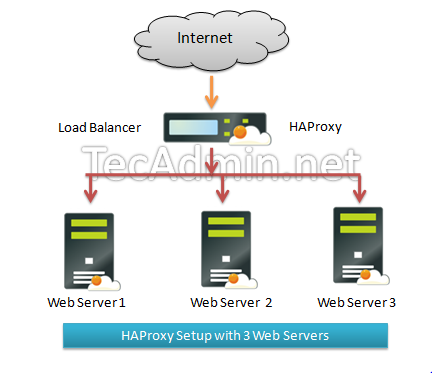HAProxy is a very fast and reliable solution for high availability, load balancing, It supports TCP and HTTP-based applications. Now a days most of the websites need 99.999% uptime for their site, which are not possible with single server setup. Then we need some high availability environment which can easily manage with single server failure.
This article will help you to install HAProxy on CentOS, RHEL servers and will configure aLayer 4 Load Balancing (Transport Layer). Which will balance load and transfer requests to different-2 servers based on IP address and port numbers.
Step 1 – Install HAProxy
HAProxy package is available under default yum repository for CentOS, Redhat systems. Use the following yum package manager command to install HAProxy on your system.
# yum install haproxy
Step 2 – Configure HAProxy
Update your HAProxy configuration file /etc/haproxy/haproxy.cfg as per your requirement, You may also use below given configuration file as an example of setup and modify it.
# vim /etc/haproxy/haproxy.cfg
[ Update red mark values as per your network setup ]
global
log 127.0.0.1 local0
log 127.0.0.1 local1 debug
maxconn 45000 # Total Max Connections.
daemon
nbproc 1 # Number of processing cores.
defaults
timeout server 86400000
timeout connect 86400000
timeout client 86400000
timeout queue 1000s
# [HTTP Site Configuration]
listen http_web 192.168.10.10:80
mode http
balance roundrobin # Load Balancing algorithm
option httpchk
option forwardfor
server server1 192.168.10.100:80 weight 1 maxconn 512 check
server server2 192.168.10.101:80 weight 1 maxconn 512 check
# [HTTPS Site Configuration]
listen https_web 192.168.10.10:443
mode tcp
balance source# Load Balancing algorithm
reqadd X-Forwarded-Proto:\ http
server server1 192.168.10.100:443 weight 1 maxconn 512 check
server server2 192.168.10.101:443 weight 1 maxconn 512 check
Change the ips in configuration file as per your network setup. In HTTP Site Configurationsection if any request on ip 192.168.10.10 on port 80, this will be redirected to port 80 of 192.168.10.100 or 192.168.10.101 servers. Similarly in HTTPS Site Configuration if any request on ip 192.168.10.10 on port 443, this will be redirected to port 443 of 192.168.10.100 or 192.168.10.101 servers.
You also need to make few changes in configuration file as per your system configuration.
- nbproc <value> # Number of processing cores in your system.
- mode <value> # ‘http’ for http site and ‘tcp’ for https site
- balance <value> # Type of load balancing like ‘source’, ’roundrobin’ etc.
Step 3 – Start HAProxy Service
Start HAProxy service using following command, also configure it to auto start on system boot.
# service haproxy start # chkconfig haproxy on
And You have done it.
Congratulation’s! you have successfully configured HAProxy load balancer. Read next article toenable haproxy stats and setup ACL in HAProxy.